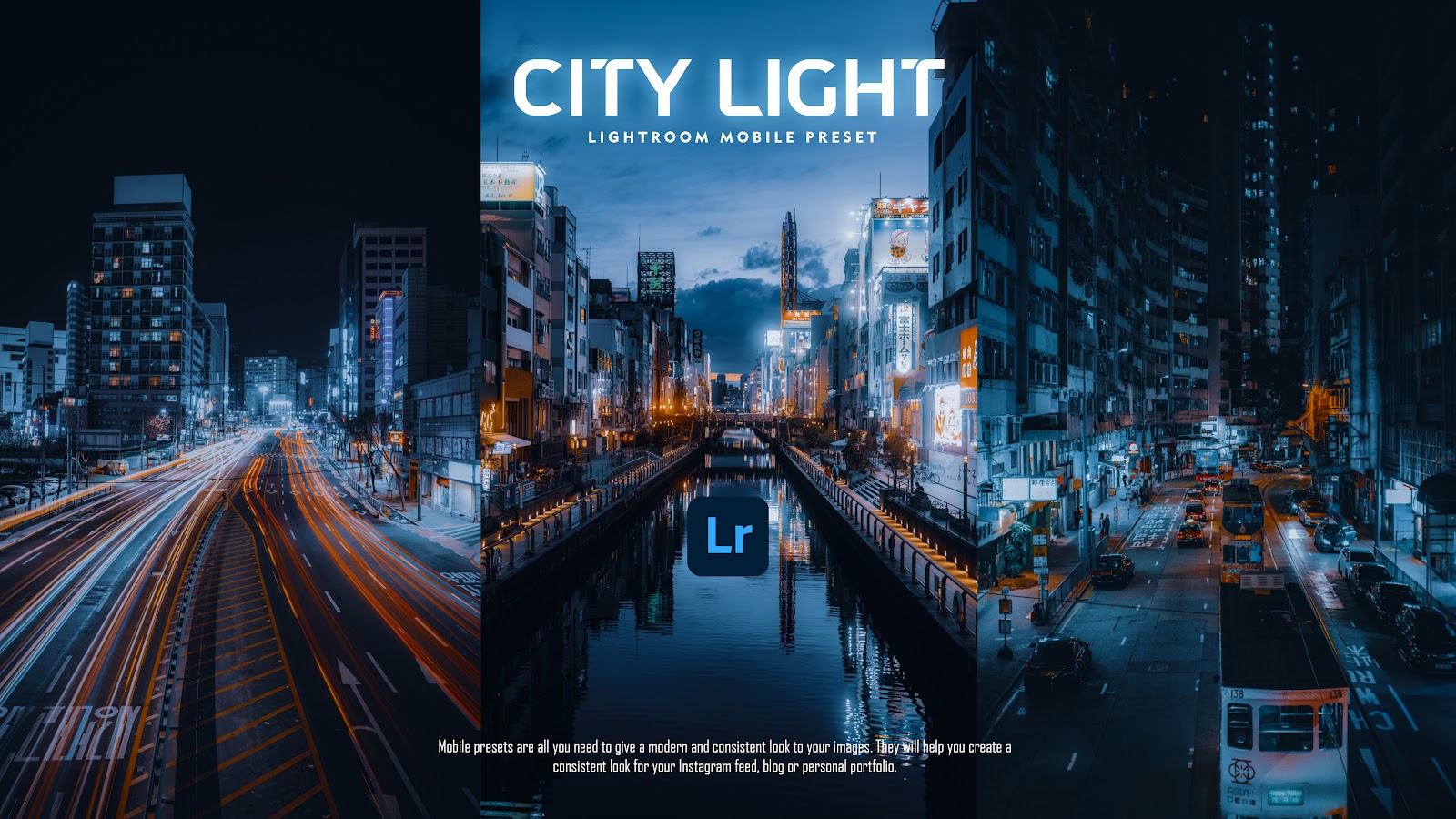City Light - Lightroom Mobile Presets
Looking to transform your city night photos into stunning cinematic masterpieces? Our City Light Lightroom Mobile Preset is here to help you achieve that moody, film-like look with just one click! Whether you're capturing the vibrant lights of the city or the calm after dark, this preset enhances the depth, shadows, and colors, bringing out the best in your night photography.
Designed for both amateur and professional photographers, this preset works perfectly with all types of cityscapes. It highlights the natural contrast between urban lights and shadows, adding drama and atmosphere to your images. Say goodbye to dull, flat photos and elevate your work with rich tones and a timeless cinematic feel that captivates any audience.
Best of all, this preset is fully optimized for Lightroom Mobile, making it incredibly easy to use on the go. No complicated edits, just professional results at your fingertips! Download the City Light preset now and watch your night shots come to life with an unforgettable cinematic flair.
While Lightroom presets can be incredibly powerful tools for quickly applying a specific look or style to your photos, there are several reasons why further adjustments might be needed after applying a preset:
1. Varied Lighting Conditions: Presets are often created under specific lighting conditions, and if your photo was taken in different lighting, the preset may not perfectly match. Adjustments to exposure, highlights, and shadows might be necessary to optimize the image for the lighting in your specific photo.
2. Individual Photo Characteristics: Each photo is unique, and presets are not one-size-fits-all solutions. Your image may have different colors, tones, or textures that require additional tweaking to achieve the desired result.
3. Subject Matter: The subject of your photo can influence how well a preset works. For example, a preset created for portraits might not be suitable for landscapes without some modifications. Fine-tuning is often needed to cater to the specific characteristics of your subject.
4. Personal Preferences: Presets are designed with a certain aesthetic in mind, but your personal taste may differ. After applying a preset, you might want to make additional adjustments to match your artistic vision or to suit the mood you're trying to convey.
I’ve tested my presets with various photos, In most cases, these presets are one-click magic, but please remember although presets are a great starting point and often work with one click, they will work differently on each photo depending on the lighting, colors, etc.
You can fine-tune your own adjustments to find settings that suit you. It is normal to have to make subtle adjustments to any Lightroom Preset you downloaded to get the final result exactly the way you want it
Note: Maybe you need to fix the exposure in each photo after applying this preset! because this preset is created without exposure adjustments, you may need to manually adjust those.
1. Download the DNG files.
2. Import the DNG files into your Lightroom mobile app like any image.
3. Select the DNG image, tap on the 3 dots icon in the upper right corner, and choose Copy and Paste to your photo, or choose Create Preset, to save the presets in your Lightroom.
Download:
Proton Drive