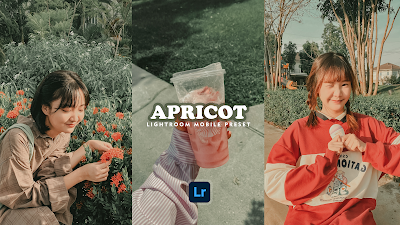Apricot is a warm-toned preset, It's made to give photos an orange overlay and reduce highlights. It is suitable for creating an aesthetic Instagram feed. As always, the filters may look slightly different when personally used due to the different conditions in which they are taken. You may need to adjust the exposure manually.
Create the dreamiest edits with the APRICOT preset. It will take your phone photos to the next level. These photo filters were designed to transform your images with just one click!
These preset are explicitly designed for Lightroom Mobile. You can use them with a free mobile app (iOS or Android) and you don’t need Adobe Subscription. Mobile presets are all you need to give a modern and consistent look to your images.
Why Lightroom Mobile Presets Are So Powerful?
We create presets that will help you simplify your editing workflow, great for saving time and producing professional results. Please remember that our presets are crafted without exposure/white balance settings because every picture you take is unique based on your camera, lighting conditions, and camera settings. Therefore, the preset works differently on every photo.
I can't guarantee you will not have to tweak your photo after applying the preset. Try to make some small changes and corrections to achieve a stunning result. Use this preset as a base for your perfect photo. And please remember that to get the perfect result for your photos, you should move as close as possible to the preset theme.
• Once you have added and opened the DNG file, click on the three dots in the top right.
• Select Copy Settings and Paste to your photo, or -